This content is associated with a legacy version of the Replicated product. For the current Replicated product docs, click here.
If you choose not to run the installation script use this guide; note that the install script also installs Docker, detects network configuration and allows proxy settings and provides support to auto-upgrade Replicated during your application release cycle.
To manually install start by checking you are running on a support operating system and follow the 4 steps.
1. Install Docker
We recommend Docker version 24.0.2. Refer to the Docker Installation Guide for Debian, Ubuntu, CentOS, Fedora, or RHEL. Some environments may require additional configuration to install Docker with a production-ready and stable configuration.
2. Run Replicated & UI Containers
export DOCKER_HOST_IP=172.17.0.1 # Set this appropriately to docker0 address
export LOCAL_ADDRESS=10.240.0.2 # Set this to the internal address of the server (usually eth0, but not 127.0.0.1)
export DAEMON_TOKEN="$(cat /dev/urandom | tr -dc 'a-zA-Z0-9' | fold -w 32 | head -n 1)" # Create value for $DAEMON_TOKEN
echo 'alias replicated="sudo docker exec -it replicated replicated"' > /etc/replicated.alias
docker run -d --name=replicated \
-p 9874-9879:9874-9879/tcp \
-v /etc/replicated.alias:/etc/replicated.alias \
-v /var/lib/replicated:/var/lib/replicated \
-v /var/run/replicated:/var/run/replicated \
-v /etc/docker/certs.d:/host/etc/docker/certs.d \
-v /var/run/docker.sock:/host/var/run/docker.sock \
-v /proc:/host/proc:ro \
-v /etc:/host/etc:ro \
-e DOCKER_HOST_IP=$DOCKER_HOST_IP \
-e LOCAL_ADDRESS=$LOCAL_ADDRESS \
-e DAEMON_TOKEN=$DAEMON_TOKEN \
quay.io/replicated/replicated:latest
docker run -d --name=replicated-ui \
-p 8800:8800/tcp \
-v /var/run/replicated:/var/run/replicated \
quay.io/replicated/replicated-ui:latest
3. Upload the License
- Navigate to http://<your server address>:8800.
- Follow the prompts to configure certificates, upload license, and run the preflight checks.
4. Run Operator Container
- Click on the Cluster tab (:8800/cluster)
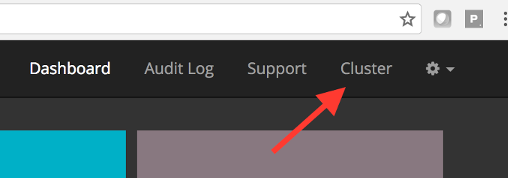
- Click the Add Node button
- Select Docker Run option
- Copy the command from the Add Node window
- Paste and run the command in the terminal window
At this point, the new node should show up on the Cluster page.
5. Start the Application
- Click on the Dashboard tab (:8800/dashboard)
- Click the Start Now button
When first launching there may be no “Start Now” button. This is because Replicated is still pulling application images. If this is the case, then just wait for the pull to finish.
Since a new node running Replicated Operator has joined the cluster, Replicated will want to run preflight checks on it before starting the application. If that’s the case, the Start Now button will be replaced with the Run Checks button.